BackupPC can be a very daunting task when first starting out, but as many people who have installed it multiple times will say, it's not that bad, but it does take some time to figure out. One of my sayings (as I may have said before), "It's easy, if you know how to do it," meaning it's not easy, if you don't. :) BackupPC is one of them, but don't fear, if you work through the issues, you'll make it. Additionally, my plan is to write my notes how I install it in a future post.
For those that get it running, the first thing they'll notice is that it doesn't copy open files. So, for those computers where the backup begins and people are working on stuff, open files are not backed up, i.e., Outlook Files or open Office documents. This bugged me because I was and I am a BackupPC fan. I scoured the internet in search of an easy way (emphasis on easy) to have BackupPC copy open files on Windows Computers. Well, in my search, I didn't find an easy one, so I went on a development spree to try and figure out a way to do it. It took a few weeks of trial and error, but I can now say, there is an easy way to do it.
Over the years, what I did grew into a hodge podge of files in a folder and a few batch files. These past few weeks, I decided to try and put them together into one interface. I wanted to use AutoIt, but the compressed executable, although doesn't have viruses, is flagged by many Antivirus programs as having one just because it was compressed by AutoIt. I didn't want to keep answering the question, "Does it contain viruses," so I opted to use Visual Basic, instead. So, below is what has been developed. From my experience, this solution runs on anything after Windows 7. I've, successfully, run this solution on Windows 7/8/10 without problems.
Additionally, I uploaded the exe's to VirusTotal.com. They have passed all virus checks. I would encourage you to do the same, if you decide to use these files. I can, personally, attest that I did not write any backdoors nor viruses in these files. These are clean and feel free to use them, if you like.
VSS BackupPC
|
VSSBackupPC is designed to be used with the BackupPC server software. This app uses Volume Shadow Copy Services so the server can backup open files on the C:\ drive. To accomplish this, it uses Cygwin and Rsync for the data transfer. This app is written in Visual Basic and the .Net Framwork version 4.6.1 is needed to run it. If you run into any trouble, I've created a help forum to keep up with issues. |
|
| The Welcome window Select the resource zip file that is included in the download. The contents of the resource file is below. When the app is started, it creates a folder called: C:\rsyncd. This is a hard coded folder and cannot be changed. All files related to this app will be created and placed in this folder. |
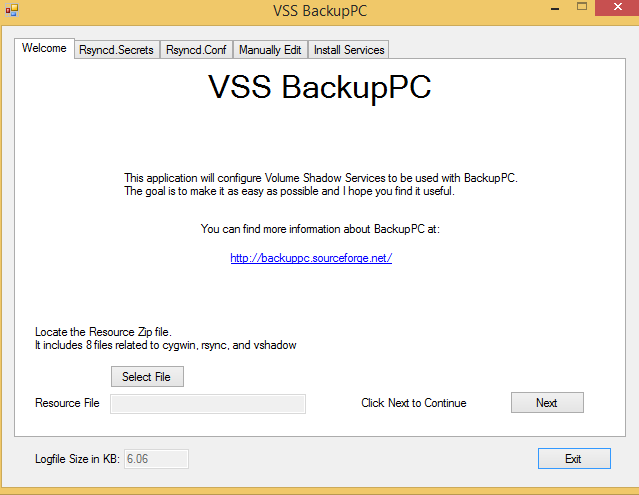 |
|
Rsyncd.secrets
|
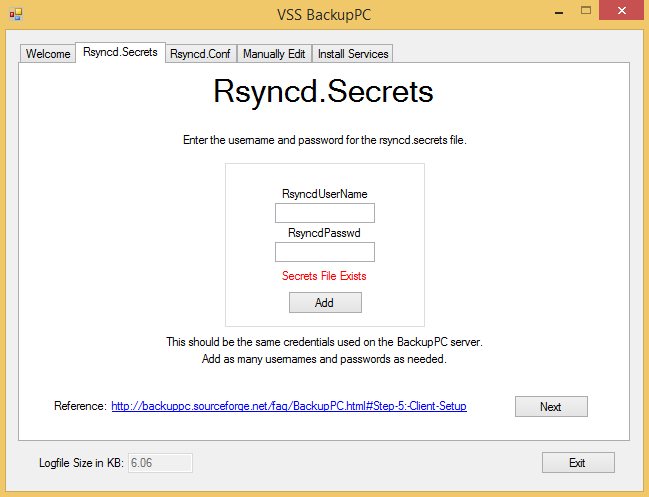  |
|
Rsyncd.Conf
|
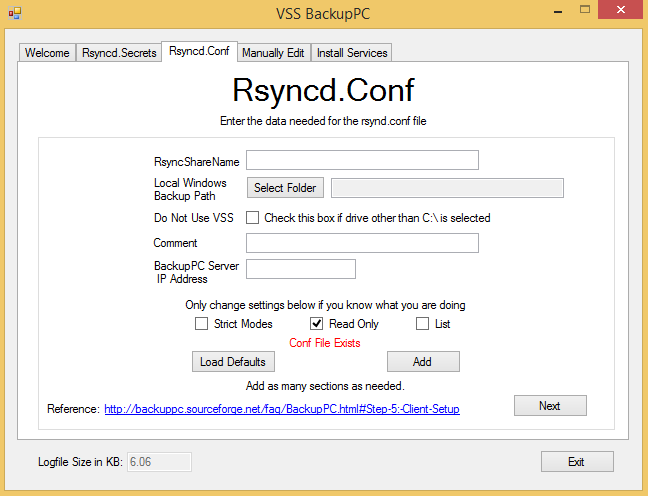  |
| Manually Edit Rsyncd.Conf You can manually edit the rsyncd.conf file. This is not necessary nor encouraged, but is built-in to help with advanced configurations. |
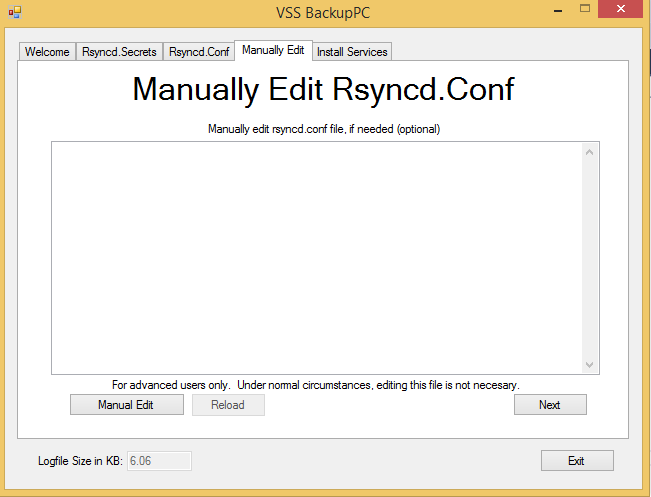 |
|
Task Settings Default = 6 hours. Set the time (in hours) that the script looks at the Time Stamp on the Shadow folder. When the time has exceeded, the Shadow Folder is removed and recreated. 2. Only Allow VSS Backup Tasks to Run on AC Power? Default = Yes. To allow the VSSBackupPC scheduled tasks to run if the laptop is running on batteries, uncheck the box. If checked, the Scheduled Tasks will only run while the computer is plugged in. (Thanks to agu for finding this setting)
|
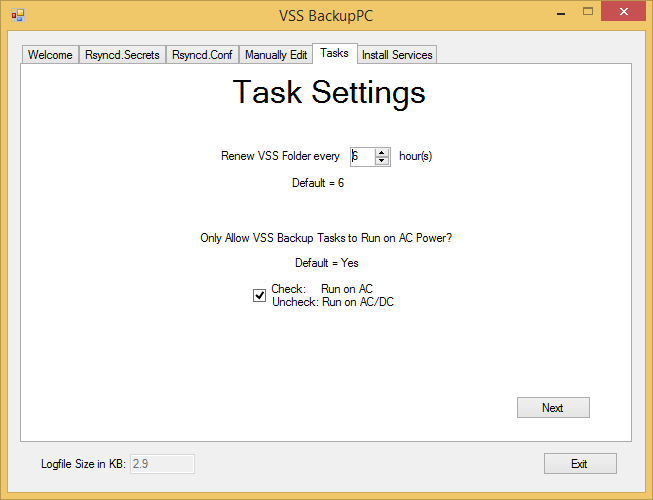 |
|
Install Services 2. Select the Subnet Mask of the Network. The default is 24 (255.255.255.0). 4. If needed, the Remove Services button will remove the services so the C:\rsyncd folder can be deleted. |
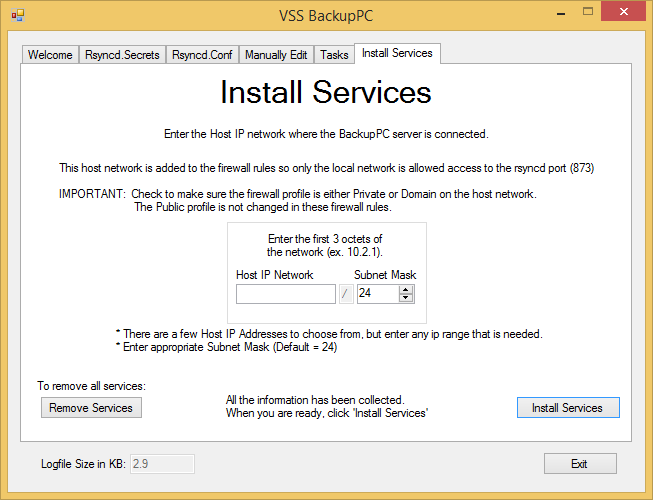 |
| The resource zip file contains 8 files as seen to the right. The Cygwin files can be found on the internet as well as the vshadow,exe file. removevss.exe and vss-backuppc.exe were written in Visual Basic to handle the logic. All files have been uploaded and checked at VirusTotal.com. Feel free to upload them to check yourself. There are no Viruses or Backdoors written in the code. |
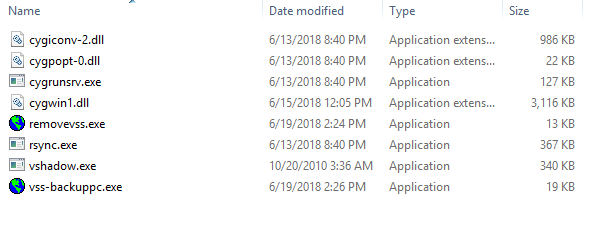 |
|
There is one, additional, thing you have to do on the BackupPC server, but it's not difficult.
2. preshare.sh: Replace <Enter_Secrets_File_UserName> with the user name used above in the secrets file. sh + the path to the preshare.sh + space + $host Ex: sh /media/backup/scripts/preshare.sh $host |
1. preshare.sh:
|
|
Some notes: A VSS folder called c:\shadow is created. This is where BackupPC is directed. Additionally, the script creates a logfile called: vsslog.log and is found in the C:\rsyncd folder. When the logfile reaches 2MB, it is deleted and recreated. Post any feature requests, bugs, or issues in the help forum. https://www.underthereign.com/utrhelp/ I hope this makes sense and may even help someone down the road. As always, enjoy! |
|
|
VSSBackupPC.exe and the resource.zip file can be downloaded here: VSSBackupPC.zip |
|
